Independent learning: Using Final Cut Pro X to edit 360 video
by Wasim Ahmad
- April 26
- in
Life’s rough if you’re a Final Cut Pro X user – while your Adobe Premiere Pro-using friends get built-in support for VR videos, we’re left out in the cold with nothing.
Sure, if you’re using footage that’s been converted to equirectangular format (like the kind that comes directly out of the Nikon KeyMission 360 or the Action Director-produced files of the Samsung Gear 360) then you’ll at least be able to force it in, output it in the proper resolution, and then add proper meta information for 360 using the Spatial Media Metadata Injector software, but that doesn’t really leave a lot of options – what if your camera is facing the wrong way? What if you need to add audio?
That’s where Dashwood’s 360VR Express tools for Final Cut Pro X come in.
There are a couple of options – if you have $1200 burning a hole in your pocket, you can get the entire 360VR Toolbox, but for this class and for most consumer/prosumer grade cameras that aren’t shooting stereoscopic video, the $120 360VR Express version will work fine. It’s the one that I used to complete the assignments for this class. You can have full functionality with the free trial, but it will watermark your footage.
Installation’s a little complicated – you have to download an app called “FX Factory” on your Mac and then use it to purchase the Dashwood plugin for Final Cut Pro X (it’s also available for Adobe Premiere Pro). Once you do that, you’ll see an extra set of 9 effects installed under the “Dashwood 360VR Express” category. The ones that are probably most pertinent to this class are:
* Reorient Sphere Express: Here, you can reset the view of the camera in case it wasn’t facing the right direction.
* Project 2D on Sphere Express: Similar to the Mettle Skybox tool’s 2D Text function, this tool will let you place flat 2D graphics onto a project. To add text, create it in Photoshop as a transparent PNG file and you’ll be able to work around this software’s lack of text ability just fine.
* Nadir Patch: This neat little tool will let you clone part of the ground or sky (or whatever) to cover your tripod in the shot. No extra software necessary.
* 360 Sharpen Express: I’ve found that the quality on the Nikon KeyMission 360 isn’t quite as good as the Samsung Gear 360 cameras, but this tool helps sharpen the footage so it’s a bit clearer, though at times this can cause problems with the stitch so use it carefully.
* HMD Preview Express: This will give you the same capabilities as the VR View in Adobe Premiere – it will let you see how your footage will look when in a headset or viewed in 360 on a compatible browser. You have to remember to pull this plugin off just before you export though, otherwise it will alter the view in the exported file as well.
There are a few others in there as well, with tools for “Little Planet” and “Quick Stitching” for some cameras, but these are the big ones.
Once you have these plugins in place, editing footage is the same as it’s always been in Final Cut Pro X. You edit, and then export in the same resolution as the camera you are using (usually 4K). Once that’s done, you add the spatial metadata using the free tool mentioned above, and you’re good to go for all the same uses as you would with Adobe Premiere Pro-produced files.
There are a few good reasons I was so hell-bent on using Final Cut Pro for 360 video – the first, is that while I use Premiere Pro and like it well enough, I’m one of the few that actually prefers Final Cut Pro X as a video editing tool, and I’ve already paid for it. In contrast, my Adobe CS6 software has been serving me well for years and aside from 360 video, I haven’t had the need to upgrade to Creative Cloud– which would cost me $50 a month ($20 if you’re a student). Again, my Final Cut’s already paid for, and now so is my Dashwood VR360 Express Plugin. No monthly fees. No “software as a service.”
The second reason is that I’m running an older computer. I have a 2013 MacBook Air, and while it was upgraded at the time to a 1.7 GHz Intel Core i7 processor and 8 GB of memory, it’s still hobbled by the Intel HD 5000 graphics card – it’s by no means a speed demon. Running this setup using proxy footage automatically created by Final Cut Pro X means that I can edit everything smoothly – even multiple layers and effects. This is huge.
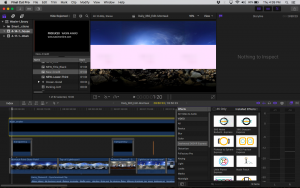
Before I updated my operating system, I would get this bar occasionally popping up on my footage, but it was gone after.
Finally, one of the most important things I can recommend is to make sure you’re running the latest version of all of your software – including your operating system. The Dashwood Plugin is very sensitive to this. I was running MacOS 10.12.0 and kept getting strange pink or white bars at random points in the video. I beat my head against the software and tried erasing layers and effects with no luck (and I tried for days). I emailed their customer support and they pointed out I needed to be on 10.12.4 – what seemed like a small point release for MacOS Sierra turned out to be all that was needed to fix the problem. I would have saved a lot of time had I known this.
There are a few videos out there about the software, but I found this one to be the most helpful and it is specifically about Final Cut Pro X (and it features some other plugins as well):
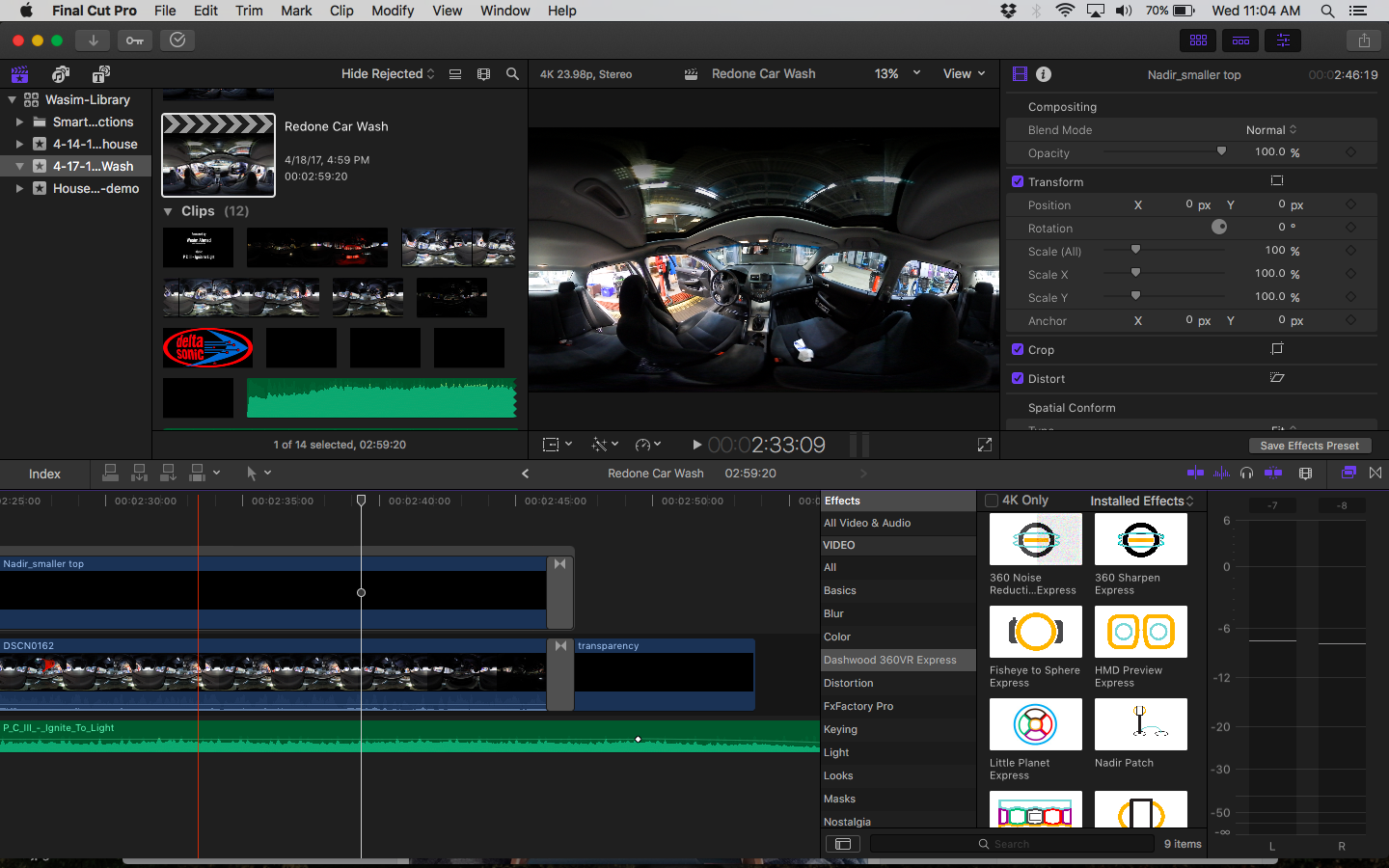
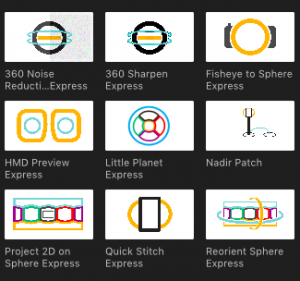
COMMENTS